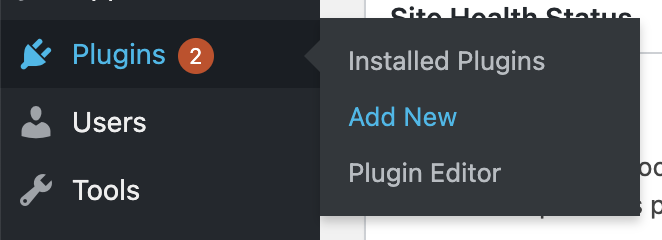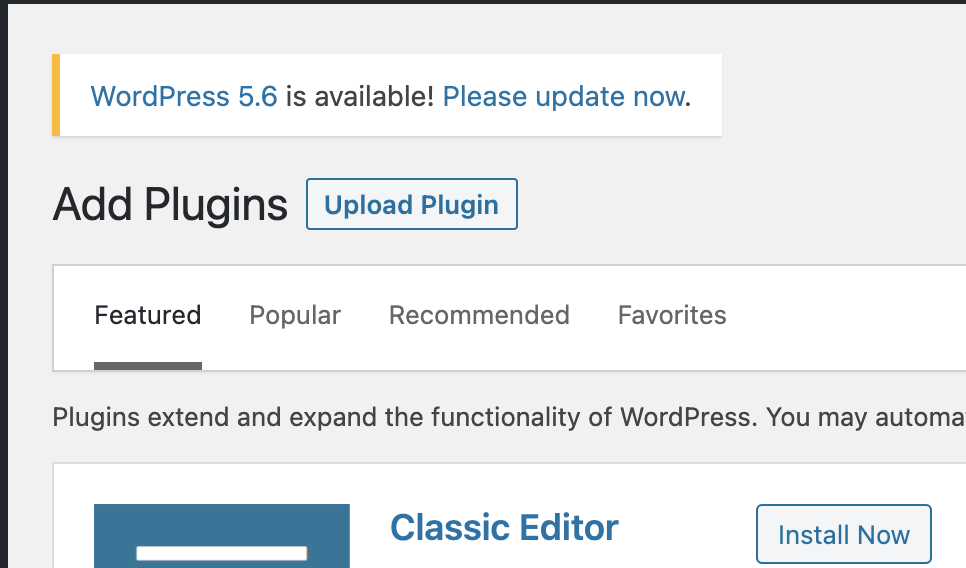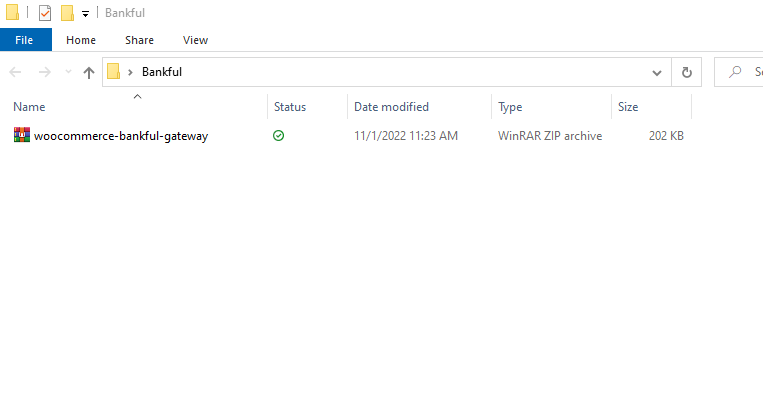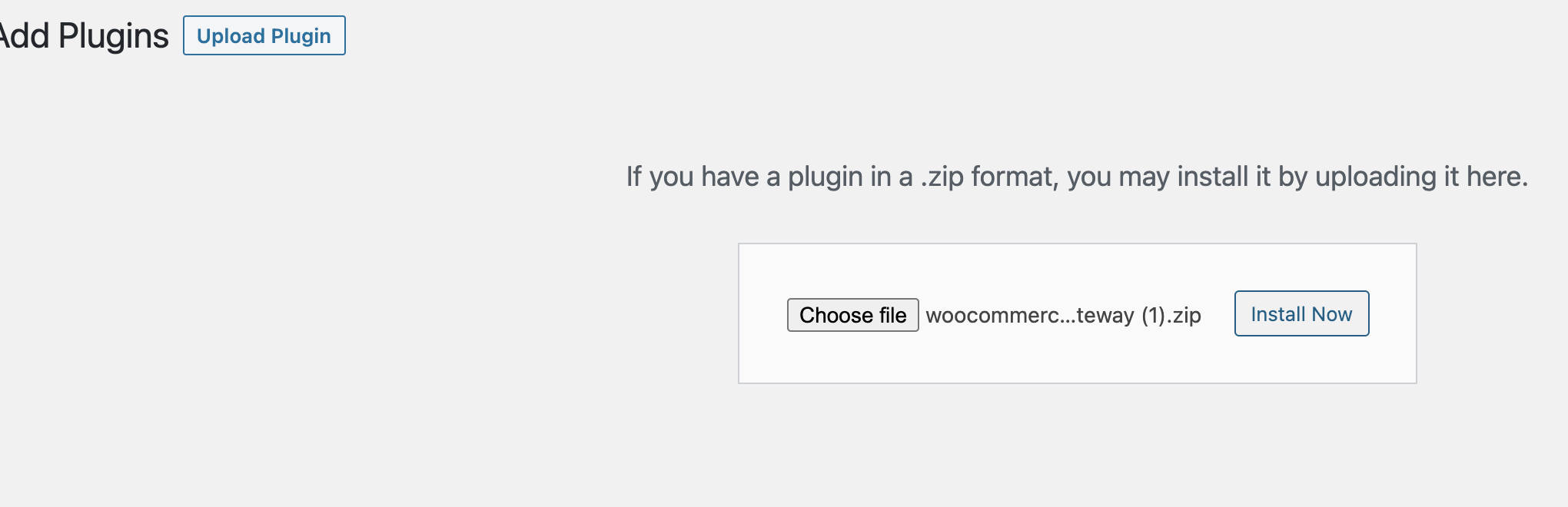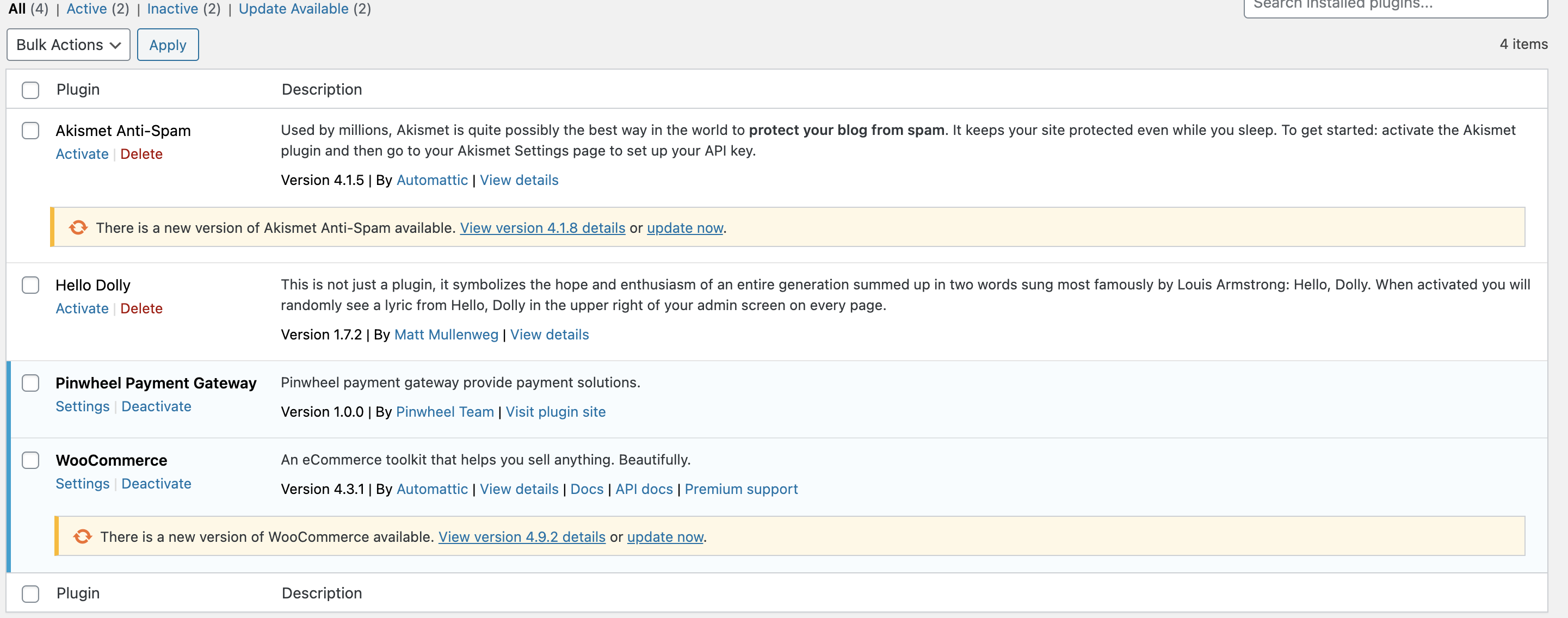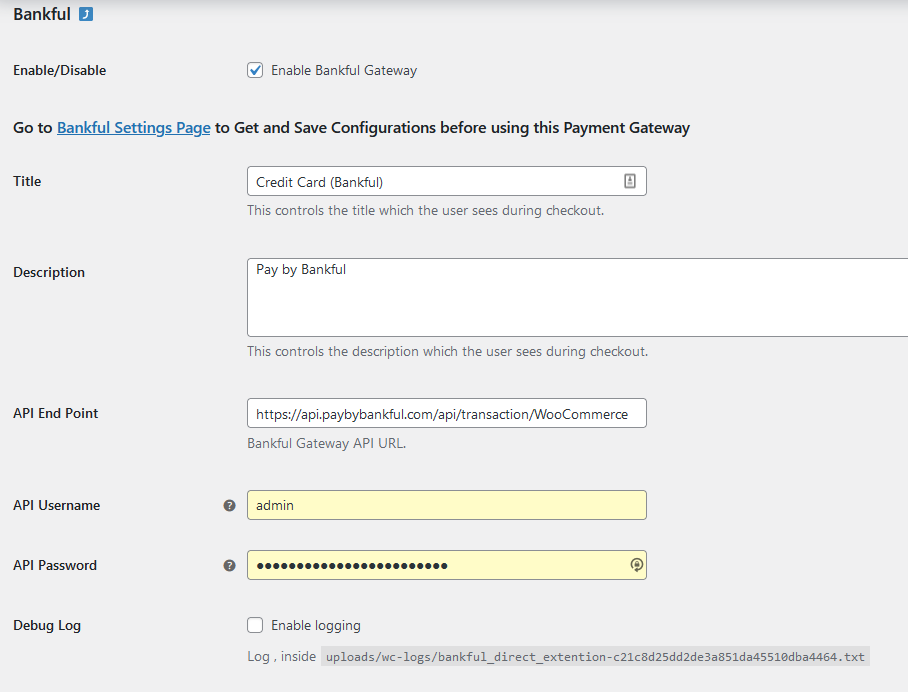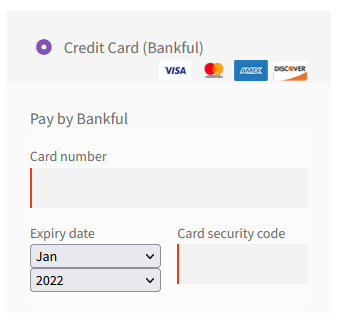This is a step-by-step guide on integrating Bankful into WooCommerce
You will need a Username & Password for an active Bankful account to continue
If you have not signed up for Bankful, please do so here
We advise setting customer Email & Phone Number fields to mandatory within WooCommerce
This will help your processing bank verify transactions and help with any future chargeback disputes
Integrating Bankful Into WooCommerce
Now click Upload Plugin and choose the Bankful plugin
choose our plug-in (that you already downloaded) from your local machine.
Once the program is selected, click “Install Now.”
You will now be on a page showing it was successful. “Now click Activate Plugin” button.
You will now see the Bankful Payment Gateway in the “Installed Plugins” section.
Click on settings in the Bankful plugin.
From here will need to enter your Bankful credentials into the plugin API settings .
API Username = Bankful Username API Password = Bankful Password
Please double check that your Bankful integration is working properly, by going to your check out page and look for Bankful as a payment option (see below)