- This is a step-by-step guide on integrating Bankful into Wix
- There are three Bankful Payment options in Wix, this will help you locate the correct one
- You will need a Username & Password for an active Bankful account to continue
- If you have not signed up for Bankful, please do so here
- We advise setting the customer Email & Phone Number fields to mandatory within Wix
- This will help your processing bank verify transactions and help with any future chargeback disputes
Getting Started
- Log in to your Wix store and click Settings.
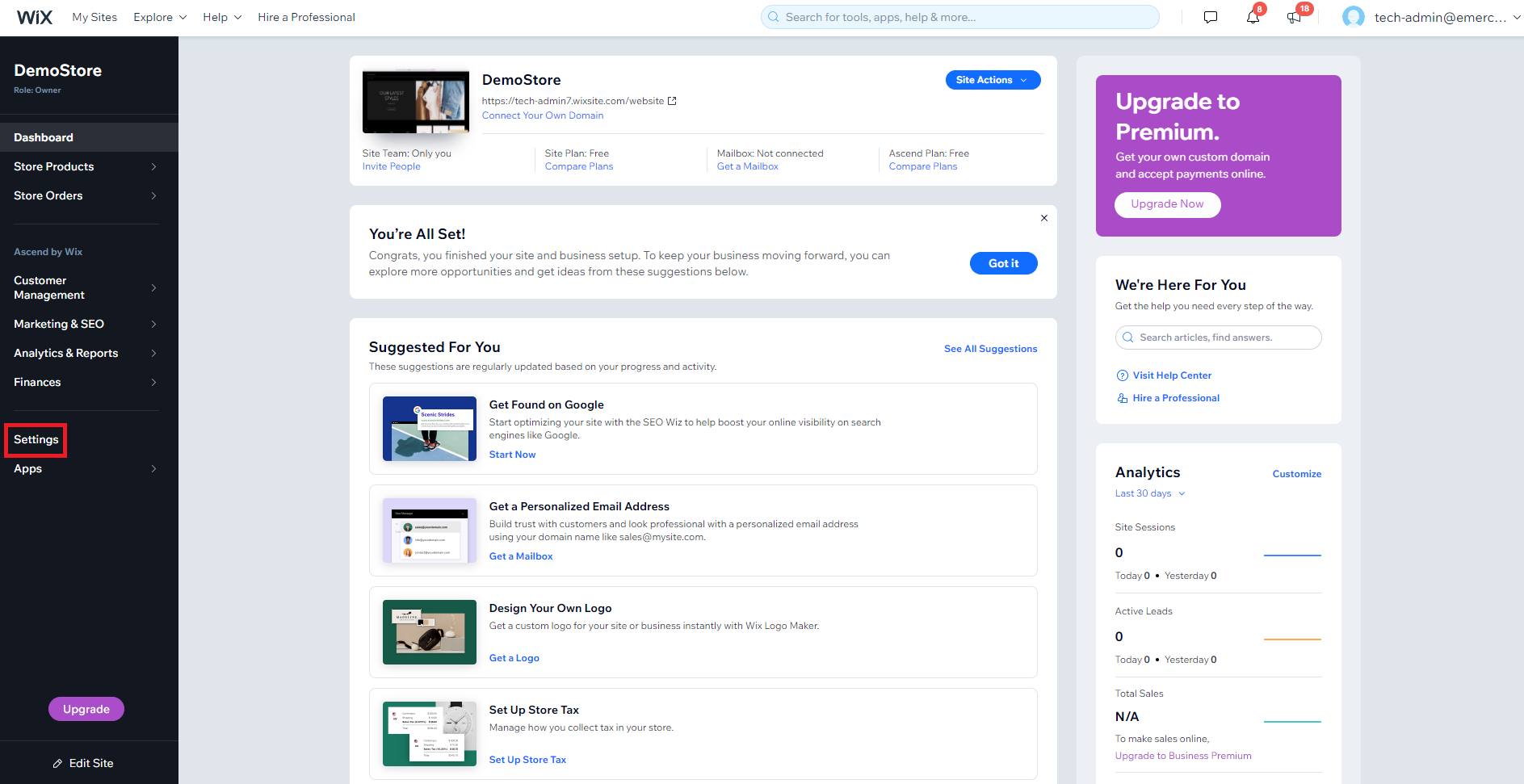
- Select Accept Payments.
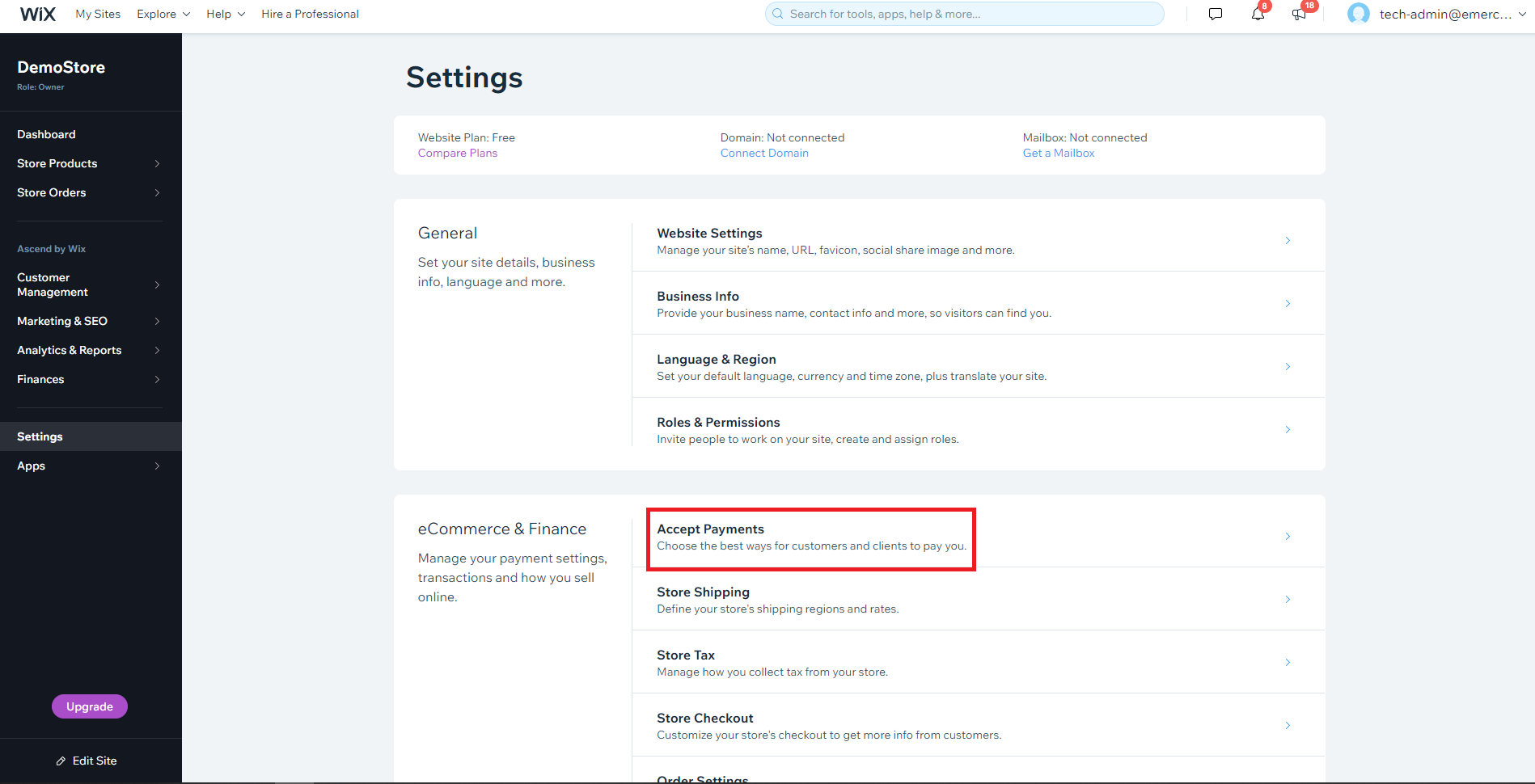
- Scroll to the bottom of the page and click See More Payment Options.
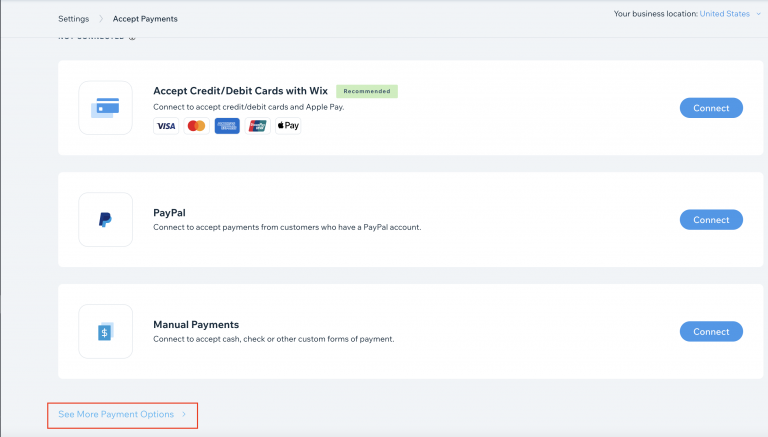
- Select Bankful from the list of payment providers.
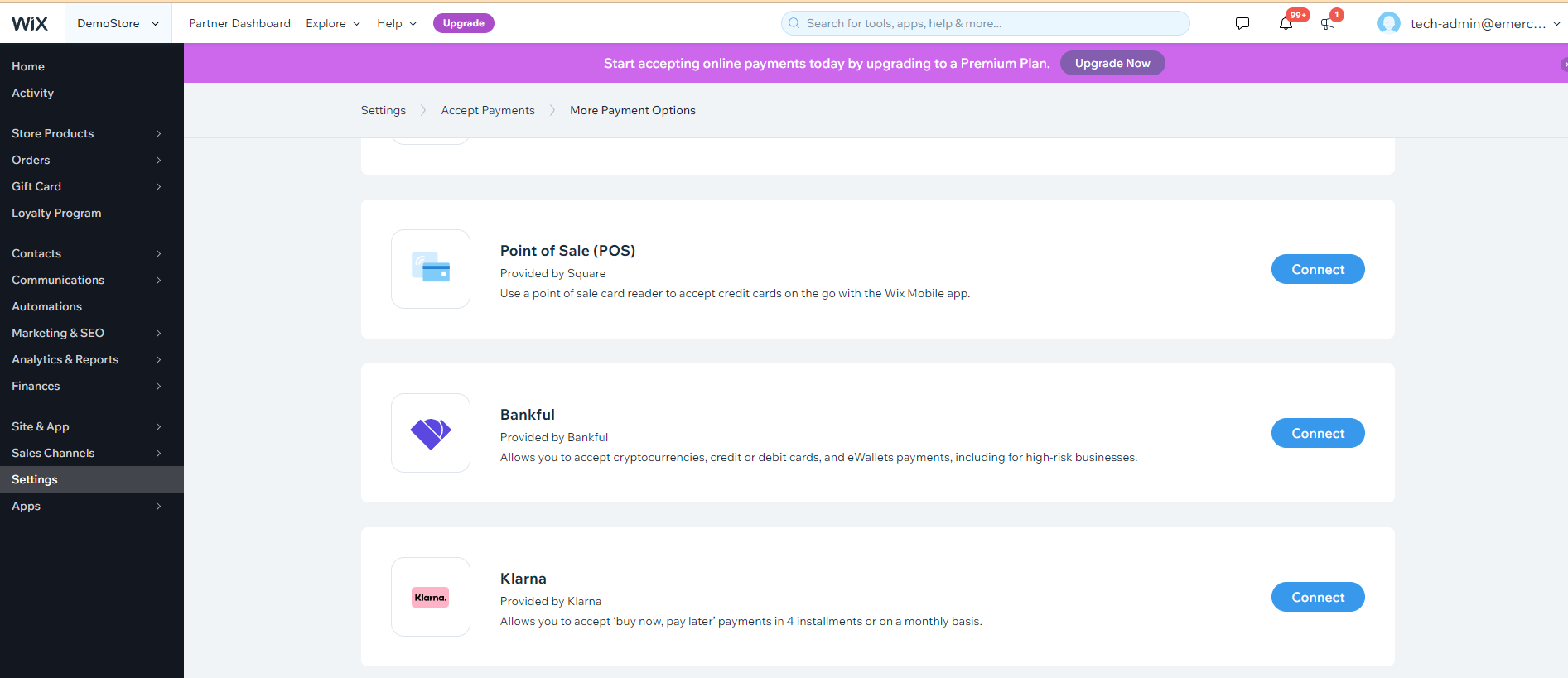
- Enter the credentials you created and use for Bankful – then click Connect
- Note the username and password fields may be swapped in some browsers
- Unsure about your credentials? Reach out to support@bankful.com
- You may encounter errors if:
- Your Bankful account is not yet active. (Please wait for welcome email)
- Your credentials are incorrect
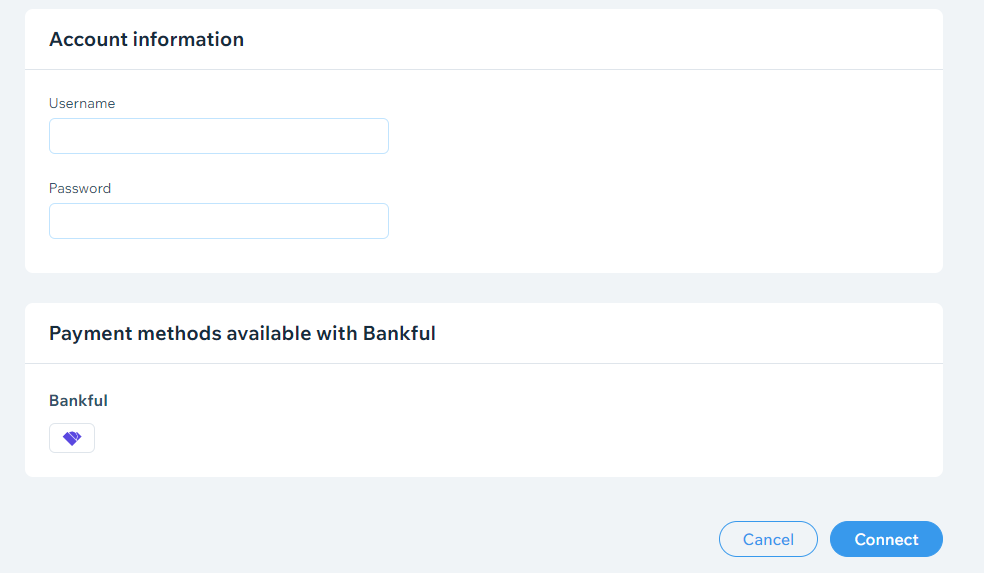
We are now ready to start accepting payments!
- The Hosted payment page will look like this at checkout.
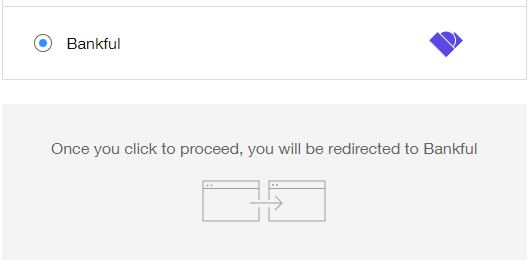
- If not using: Square, Crypto Currencies, 3D-Secure or E-Checks, you may use the Native Payment Page on Wix guide.
- If you require any assistance please reach out to support@bankful.com
Tips & Recommendations
- You can customize your Hosted Payment Page
- For manual transactions, Bankful has a Virtual Terminal
- General guides on how to use Bankful