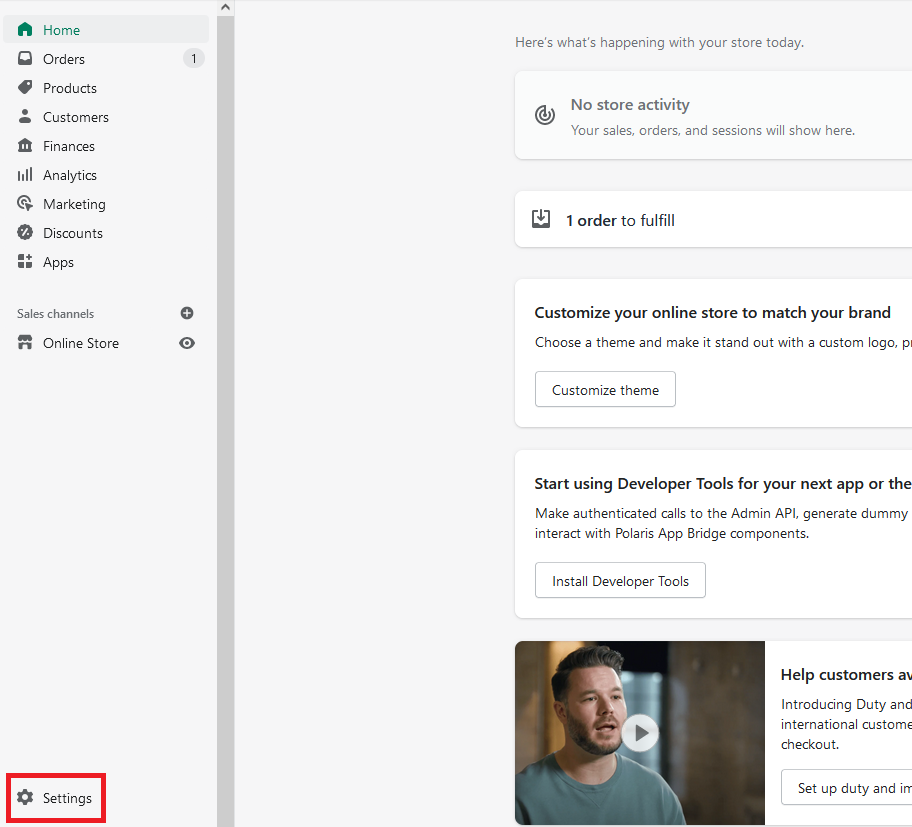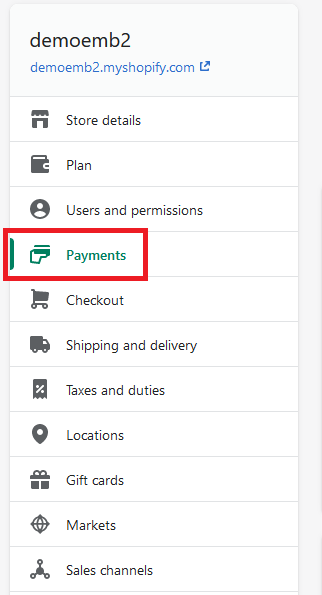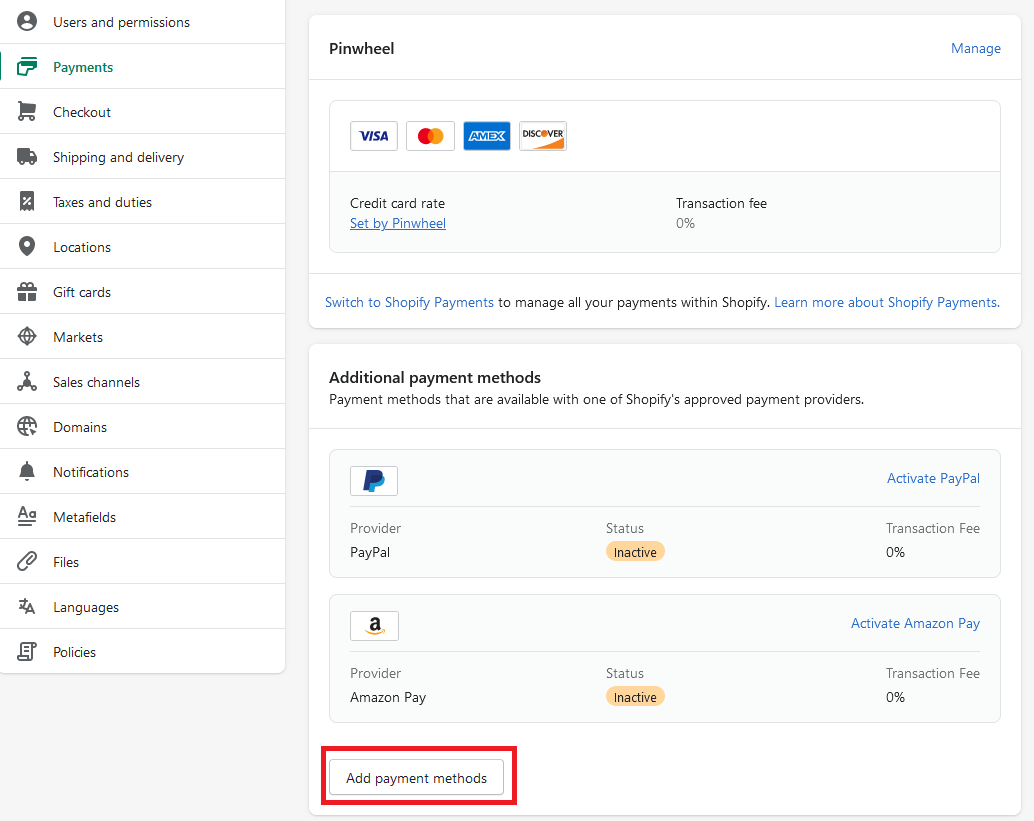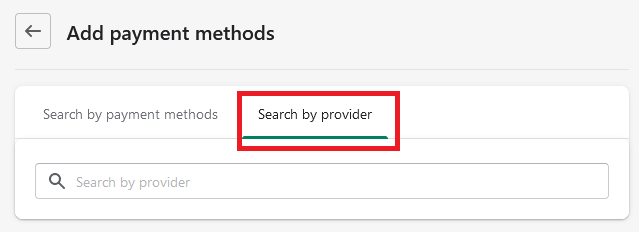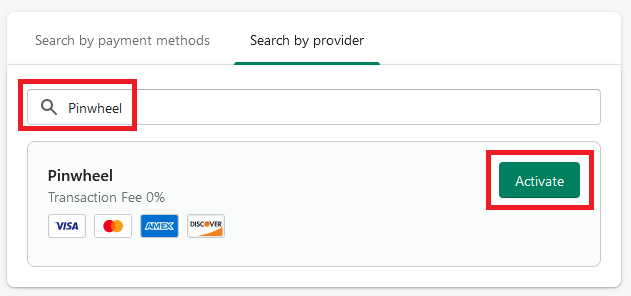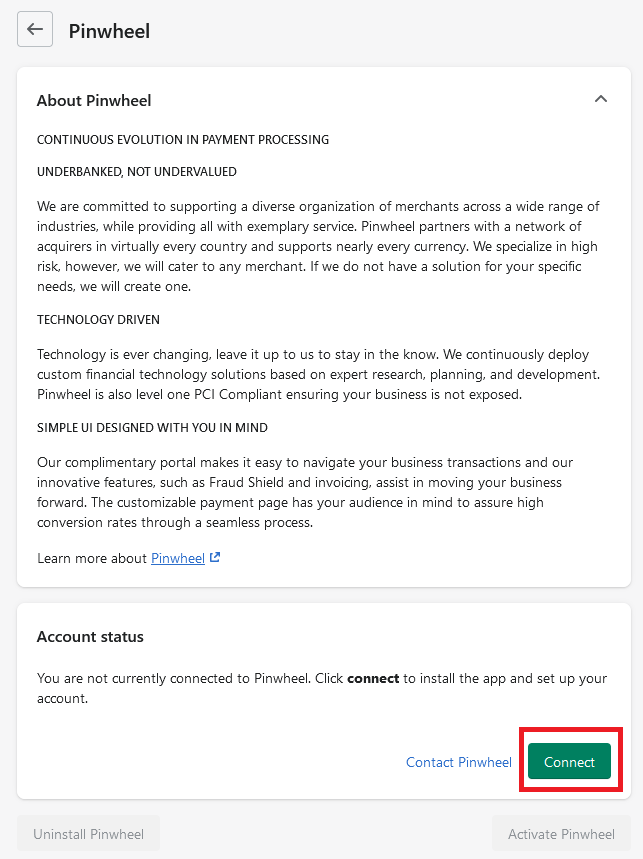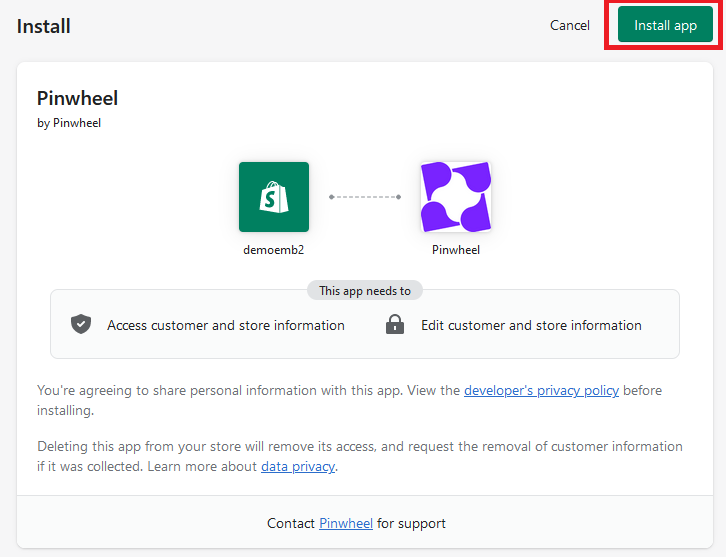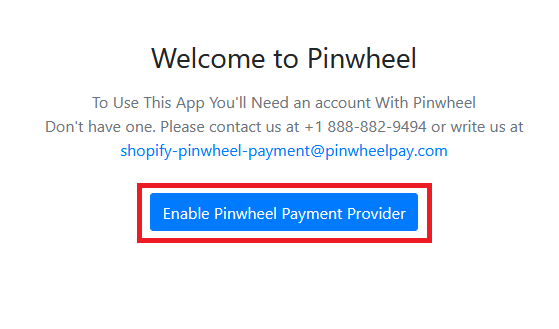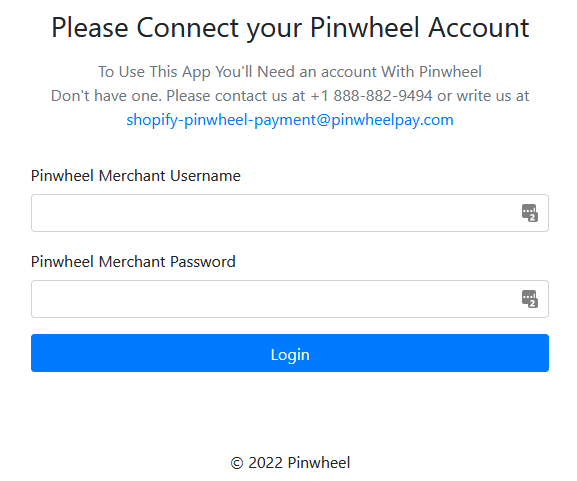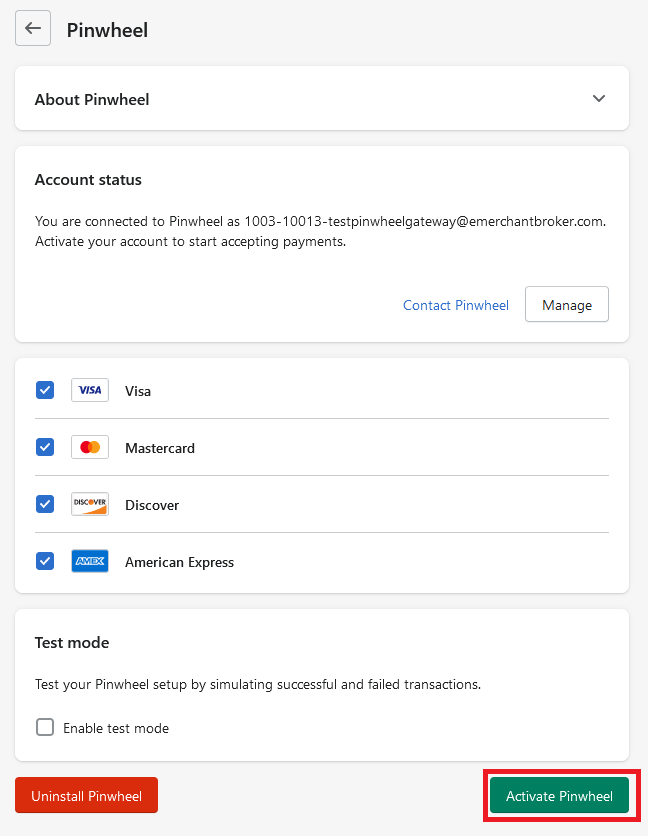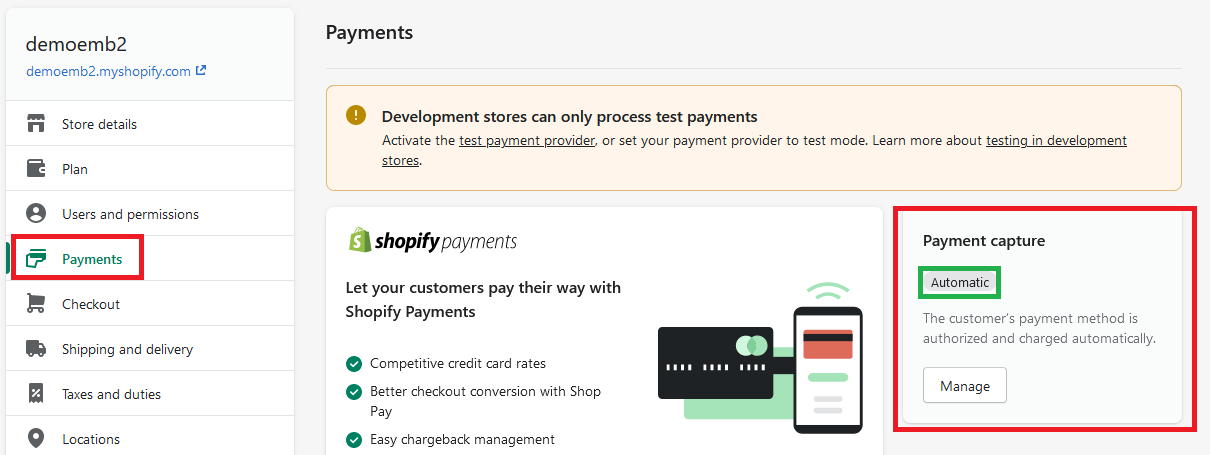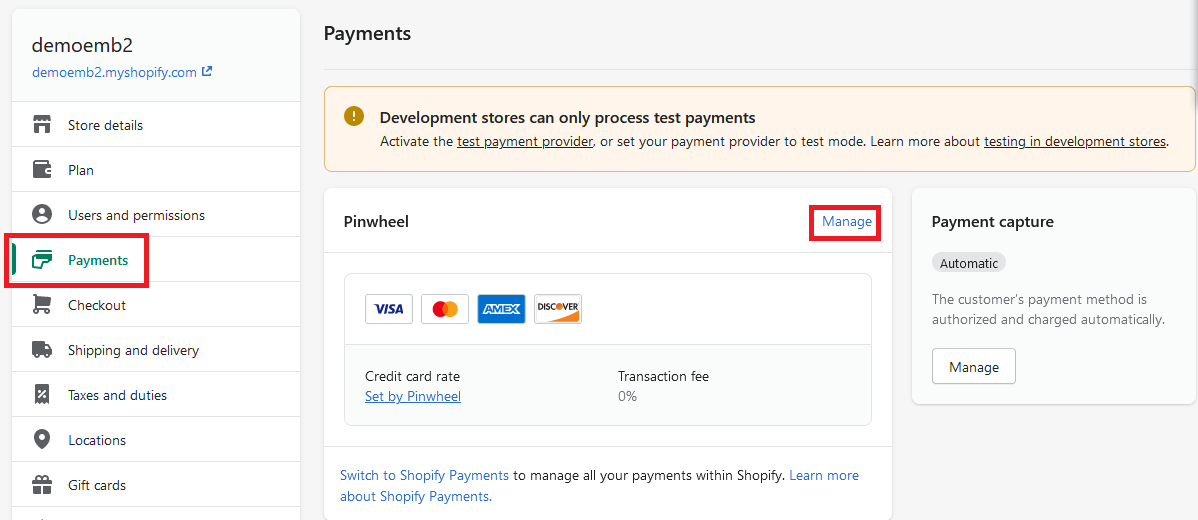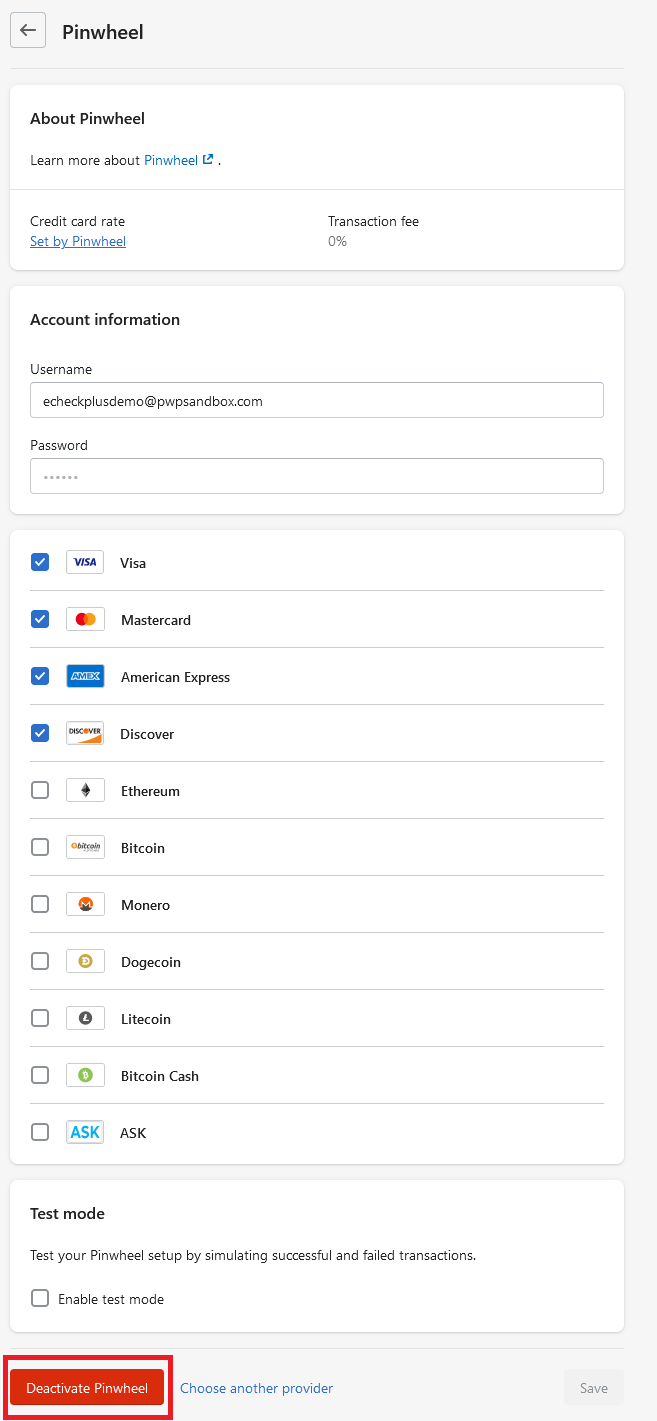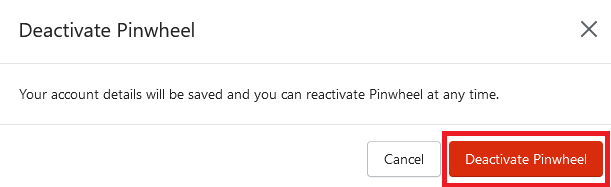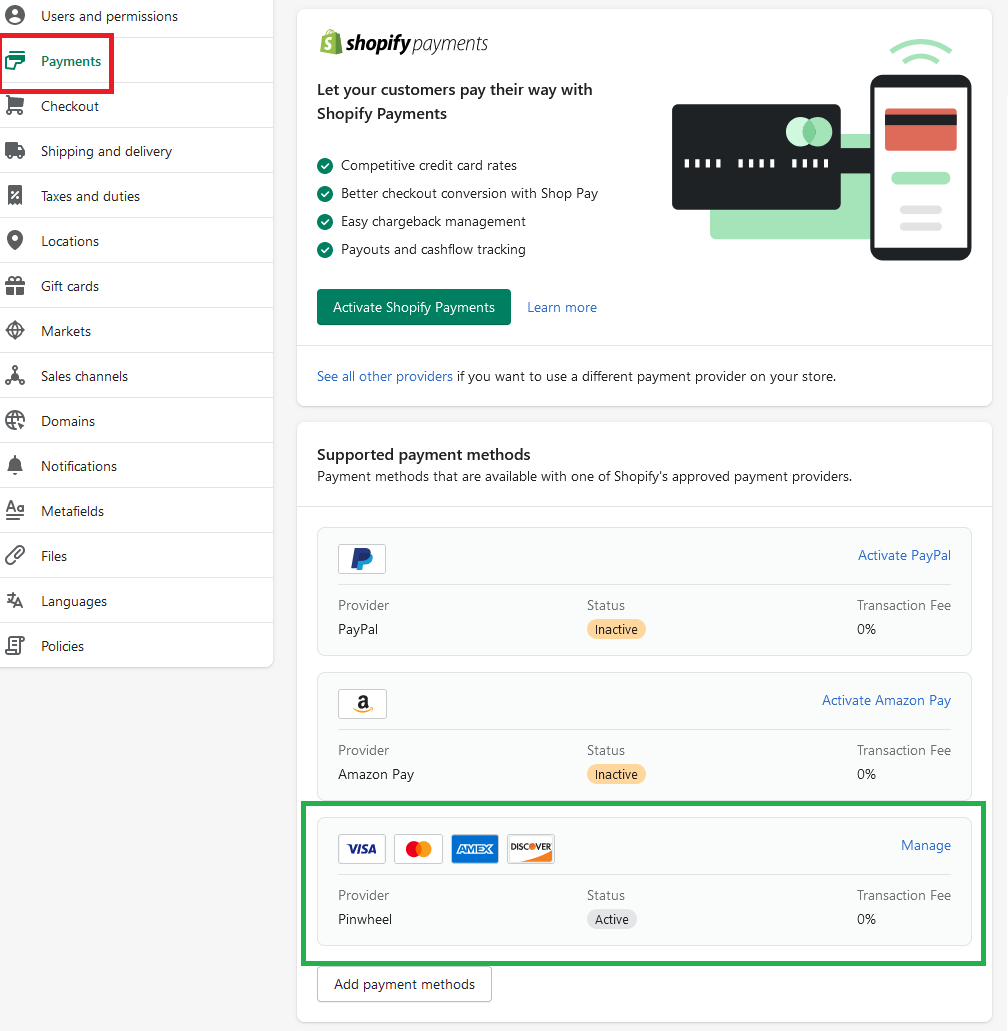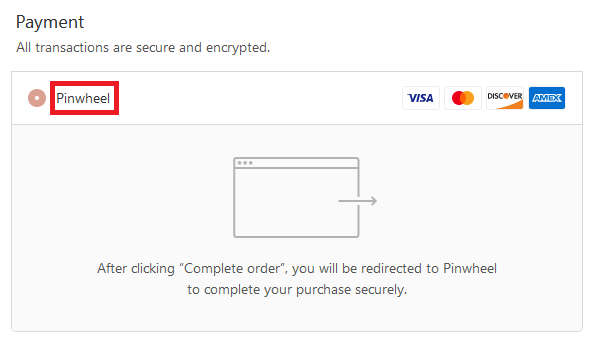- This is a step-by-step tutorial on how to setup the Bankful Shopify 2.0 App
- You will need a Username & Password for an active Bankful account to continue
- Note: Our previous integration will be retired on 6/30/2022
- If you have our Legacy App, we will go over how to deactivate it at the end
Integrating The Bankful Shopify 2.0 App
- Login to Shopify
- In the bottom left, click Settings
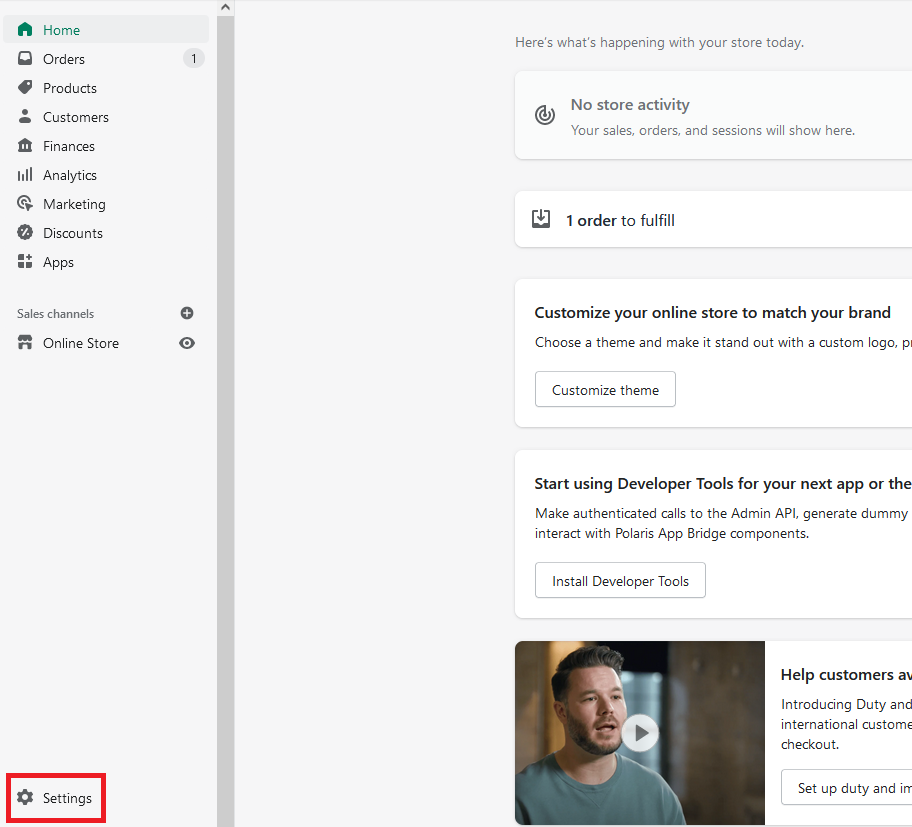
- Click on the Payments tab
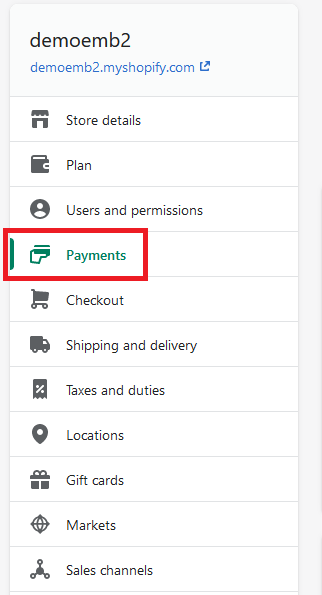
- Under the Additional payment methods section, click the Add payment methods button
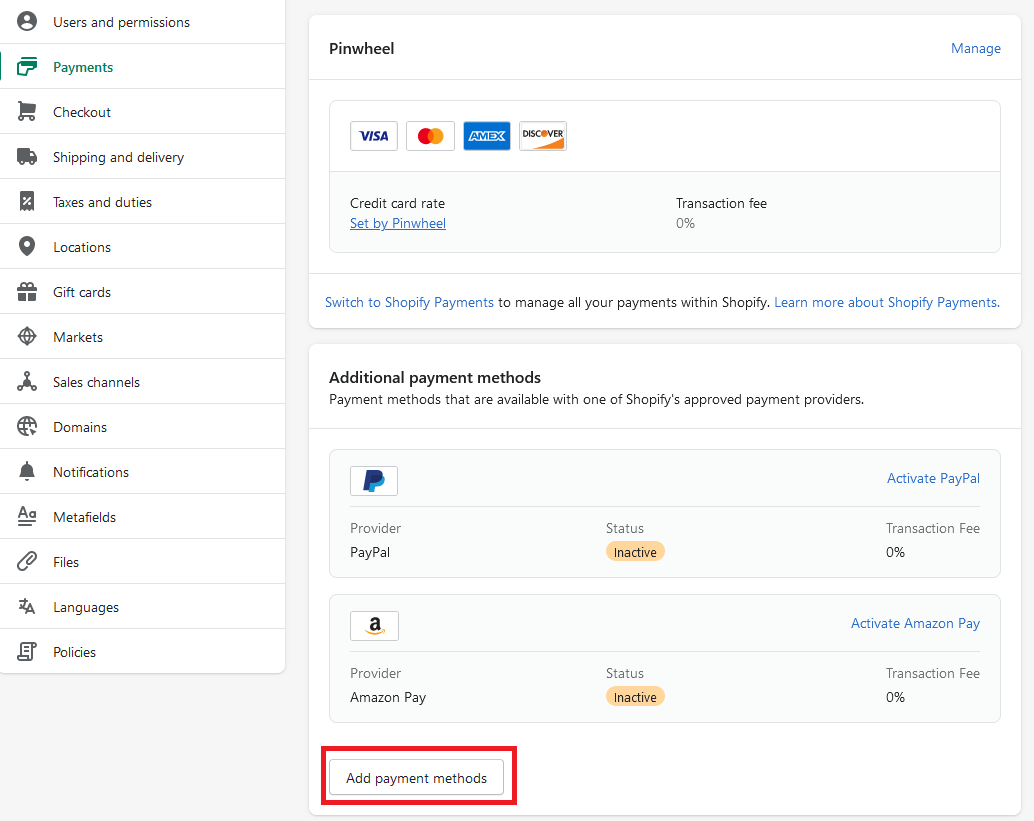
- Click on Search by provider
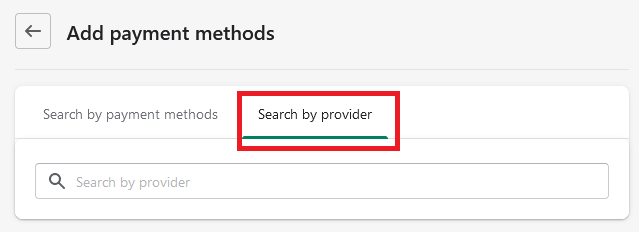
- Type in Bankful in to the search and then click Activate
- If Bankful does not load, you may use this link
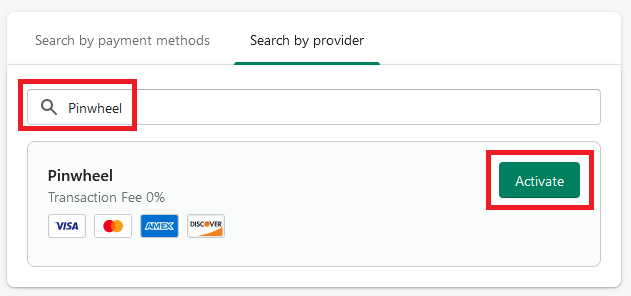
- Click Connect
- (This may sometimes say Manage instead)
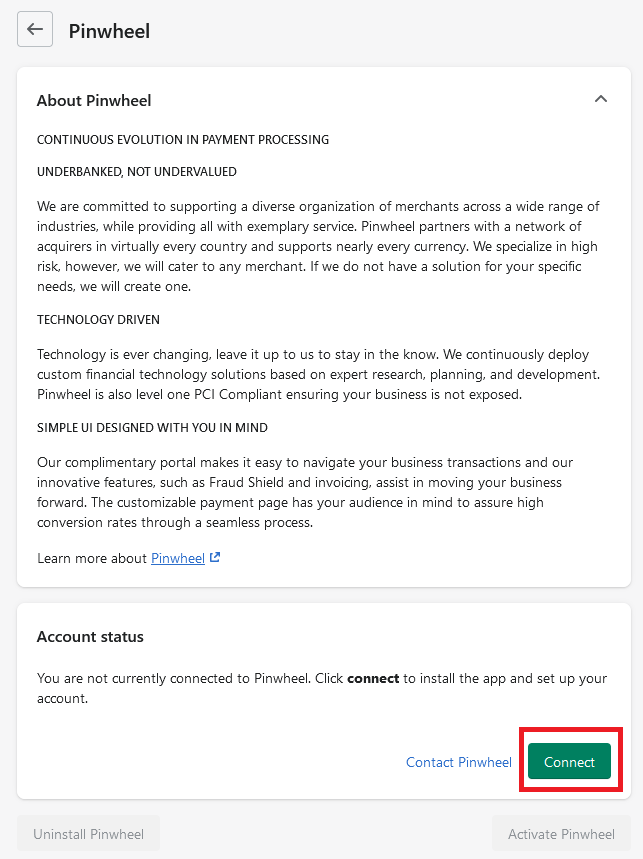
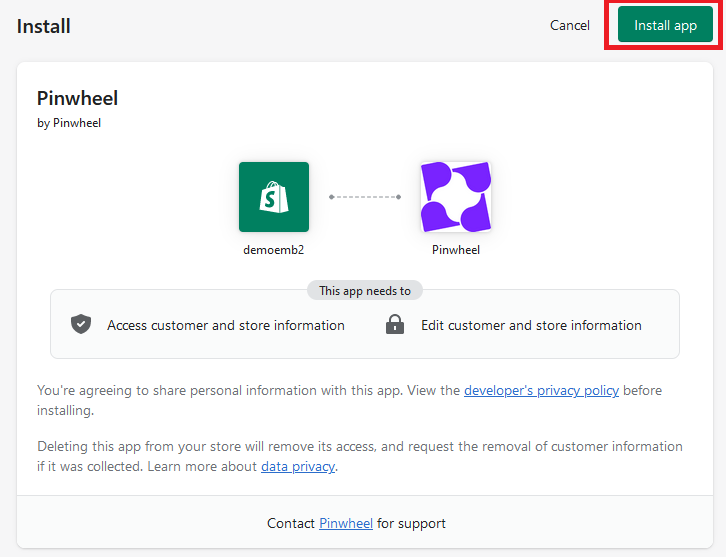
- Click Enable Bankful Payment Provider
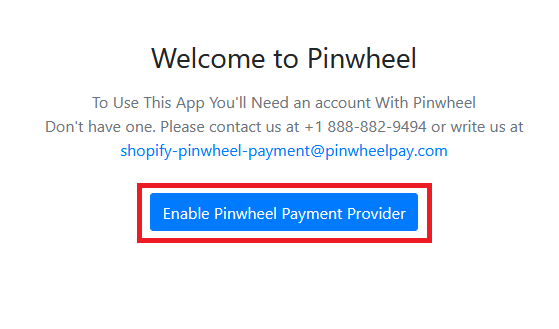
- Fill in your Bankful username and password then click Login
- If you have forgotten your password, you may use the Bankful Forgot Password feature
- If you continue to have issues, please reach out at support@bankful.com
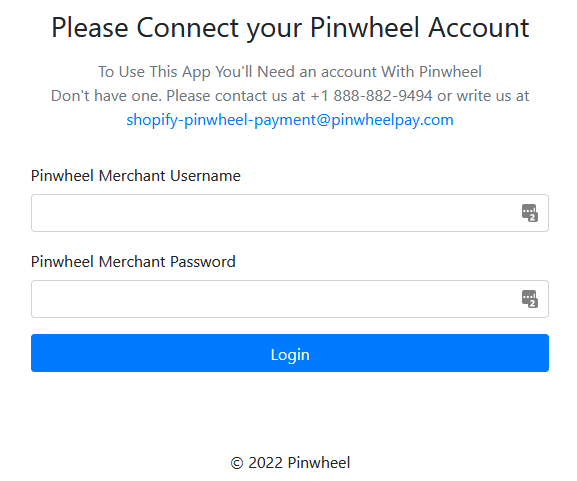
- Check the Cards that you are approved to transact with per your Processing Account
- (Selecting or deselecting these flags will not affect which cards you can accept)
- NOTE: “Test mode” will not work. Transactions will process even if on Test mode
- Click Activate Bankful
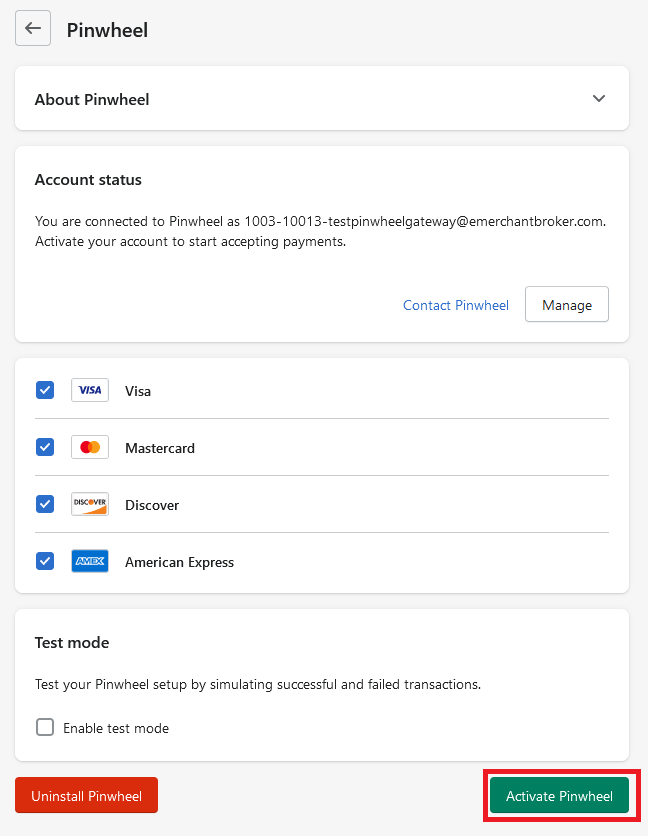
- The new Bankful 2.0 Shopify app integration is ready to go!
Payment Capture
- Please ensure that Payment Capture in Shopify is set to Automatic
- Shopify > Settings > Payments > Payment Capture > Manage > set to Automatic
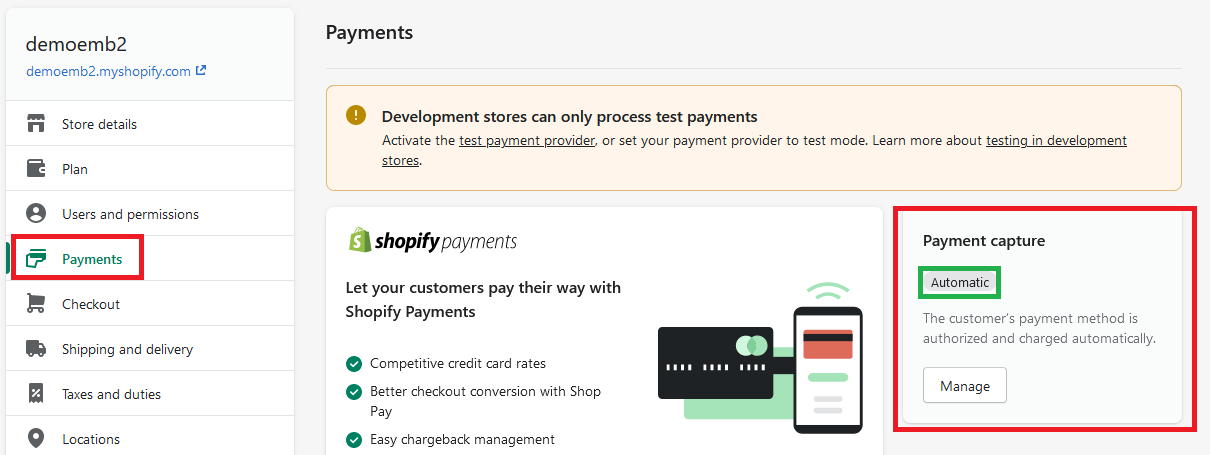
–
Deactivating The Legacy Integration
- Navigate back to the Payments tab
- You will see a Bankful payment method at the top of the page, click Manage
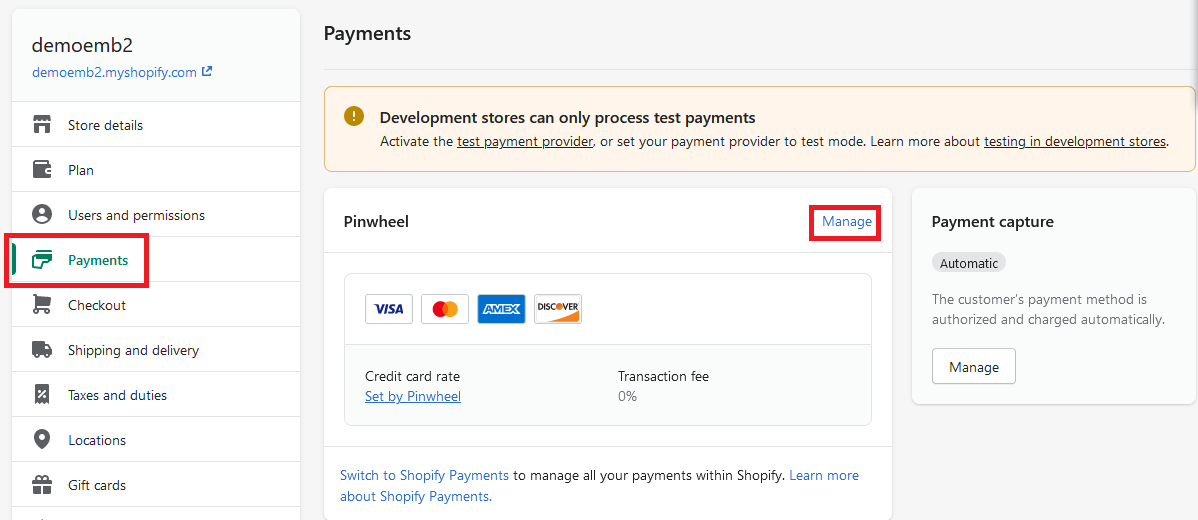
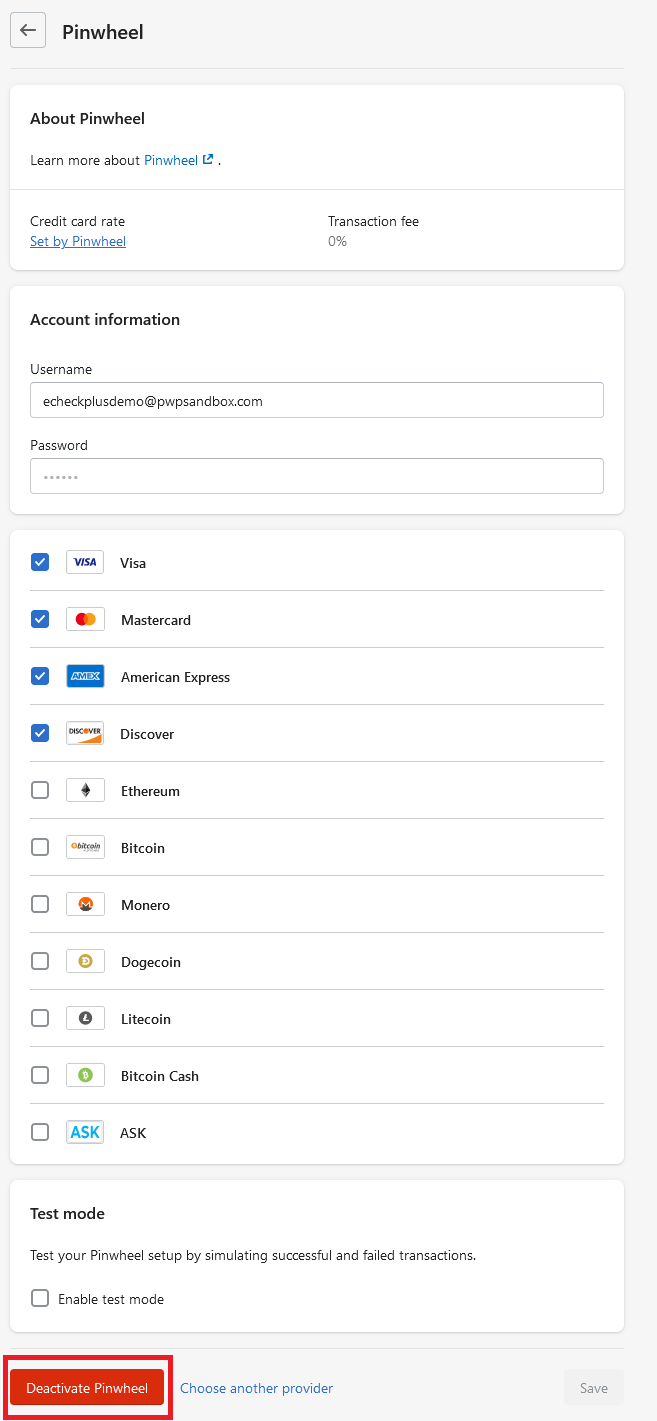
- Click again Deactivate Bankful
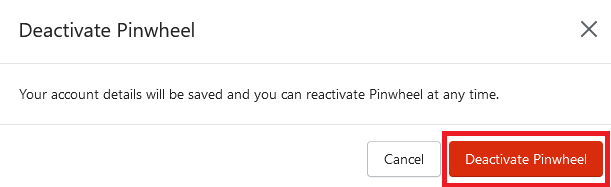
- Navigate back to the Payments tab
- Your page will appear similar to the one below
- There will be a Bankful payment method under the Supported payment methods / Additional payment methods section
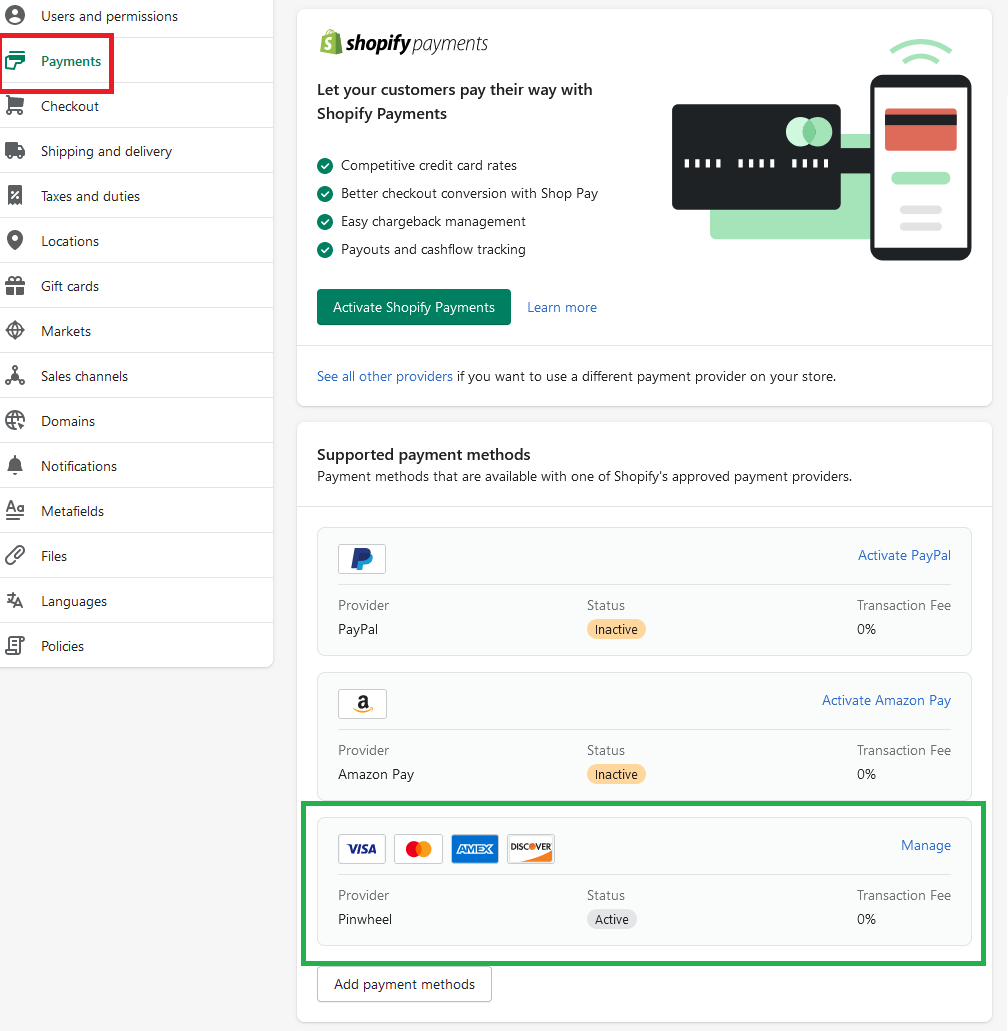
- You have now removed the Bankful Legacy Integration.
- You can double check your work by placing an item in your cart and going through your checkout
- At the Payment section, you will see a payment method option labeled Bankful like the image below
-
- You should not see payment method option labeled “Payment Method”
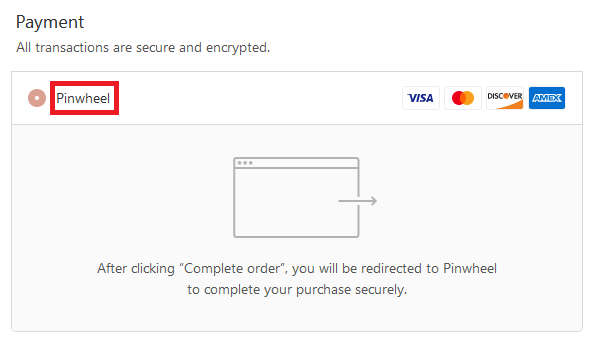
Tips & Recommendations
- You can customize your Hosted Payment Page
- For manual transactions, Bankful has a Virtual Terminal
- General guides on how to use Bankful
- We recommend setting the customer Phone Number field to mandatory within Shopify.
- This will help with chargeback disputes with your processor.